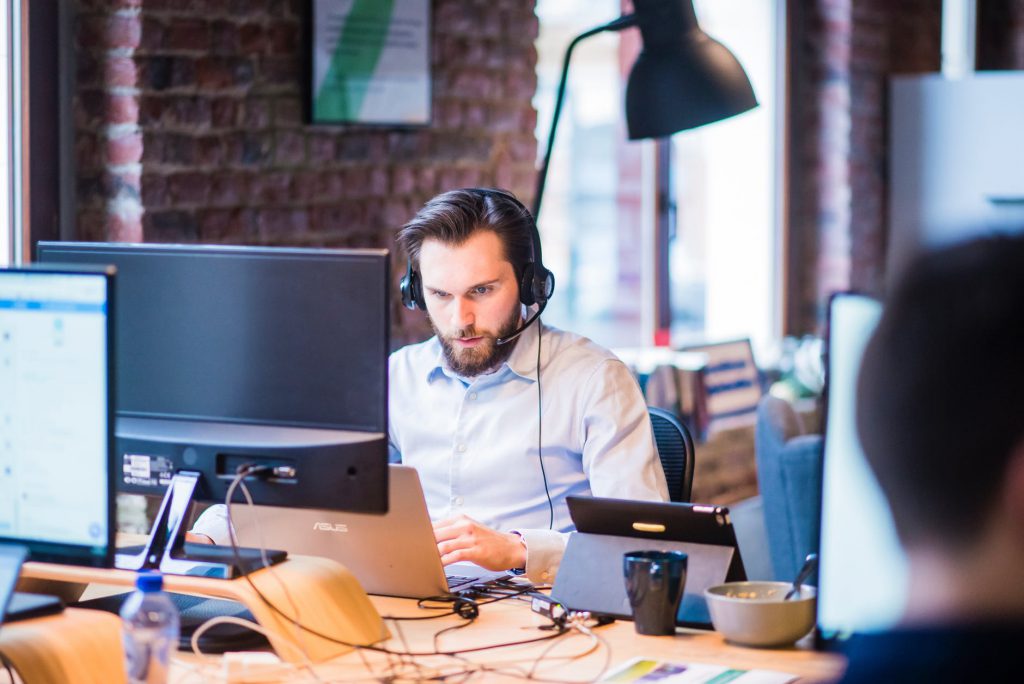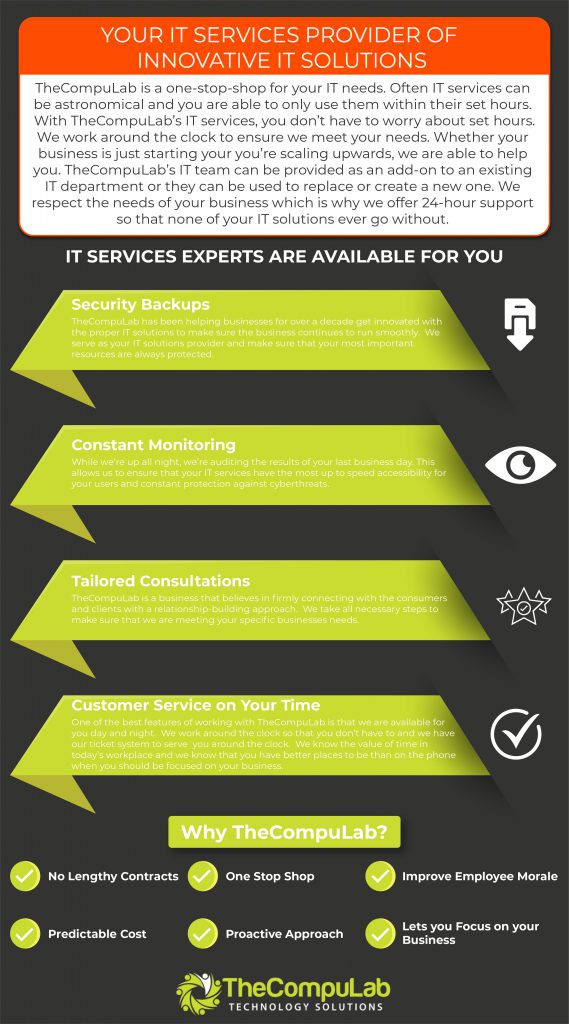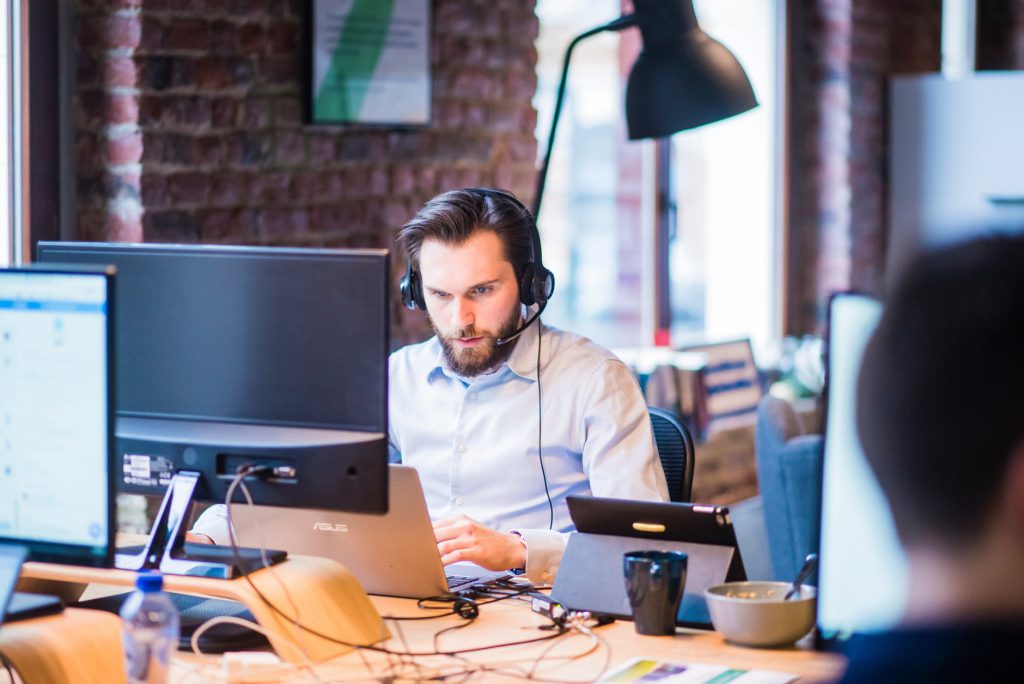2020 Guide to Remote Security and Productivity Tools
2020 Guide to Remote Security and
Productivity Tools

Business teams are more spread out than ever before. At the beginning of COVID-19, many companies rose to the occasion and enacted rapid changes to enable teams to work remotely during the pandemic. These changes, made out of necessity, increased the business world’s understanding of what’s possible when it comes to technology-enabled remote security.
But while some companies successfully transitioned out of the office, the urgent need for remote resources in March and April this year was a wake-up call that many were unprepared to answer.
At least 70% of our clients have now moved to a remote workforce strategy, and we anticipate that at minimum, 25% to 35% of employees who have gone remote will remain working from home. Remote and hybrid teams will become the new norm at many organizations.
To function efficiently as a remote business, you need long-term tools and solutions that are as effective and productive at home as were your resources in the office. Here’s TheCompuLab guide to eight security and productivity steps your team needs to take to work remotely.
Security Solutions
Encrypt Your Hard Drive
Data protection is all about placing multiple barriers between your data and potential attackers. Hard drive encryption is one layer of protection that will keep your data safe in a way that mere password protection cannot.
If your laptop is stolen or lost and your hard drive is unencrypted, someone could easily take out your hard drive and access your locally stored files from it. Encrypting your data protects your data from such cases because it makes data unreadable to unauthorized users—and it’s surprisingly easy to do.
Simple options for hard drive encryption include:
• BitLocker: This is Microsoft’s Windows 10 Pro and Enterprise solution. It is free and can be activated by selecting the drive you want to encrypt under “This PC” in Windows Explorer, choosing “Turn on BitLocker,” and then following the steps to choose a password, enable a recovery key, and encrypt your drive.
• FileVault: This is the built-in MAC OS encryption tool. To enable FileVault, simply select “Security & Privacy” in “System Preferences.” Then click “FileVault” and enter your administrator name and password to find the option to turn on FileVault.
• Self-Encrypting Drive (SED): For added protection, instead of storing and encrypting data locally, you can get a self-encrypting external drive. This can come in the form of a cost-effective USB drive that automatically encrypts files stored on it.
If every employee’s hard drive encryption is enforced, these options may work well, especially for small companies or businesses using BYOD policies. But large corporations need an enterprise-level solution that can be rolled out without needing individual activation.
In that case, using Software as a Service (SaaS) from a trusted provider may be the right move for you, as your provider will manage the encryption of all company devices. There are a wide variety of providers and options depending on your specific industry and requirements, but IBM, Dell, and Sophos are just a few vendors that offer enterprise-grade solutions.
Update Your Operating System
No operating system is perfect. That’s why new software updates and patches are periodically rolled out to patch software vulnerabilities that hackers might otherwise exploit.
• Major OS updates are generally released every 1–2 years, and minor updates might happen continually. They commonly address issues both with user experience and security.
• The 2017 WannaCry cyber attack is infamous as being the largest ransomware attack ever with 200,000 infected computers globally and billions of dollars of data lost. But it could have been prevented entirely had all users installed a software patch that was rolled out just months prior to the attack.
The best way to ensure your operating system is always up to date is to enable automatic updates on all your devices. To maintain consistent and comprehensive updates, companies using managed services will often have updates rolled out continually by their IT provider.
If the operating system on your device is obsolete, meaning it is no longer able to receive updates, to stay secure, you need to either update to the newest OS or, if your device is incompatible, upgrade to a compatible device. You can check the Windows lifecycle fact sheet or Apple support to find whether your device is compatible.
In short, when you see that message saying “New Update Available,” don’t delay—install updates promptly every time!
Use a VPN on Public Networks
How are your employees connecting back to your main infrastructure? Even if they’re using web apps and other solutions to collaborate for many functions (which we recommend—more on that below!), at some point, employees will likely need to access resources housed in your main network.
But if they access your network through unsecured channels, they could be putting your systemes at risk. And with remote work offering greater flexibility when it comes to location, more employees will likely be using a public network at a restaurant or hotel at some point.
A VPN is an ideal solution to the problem of gaining access to sensitive data through public networks. A virtual private network acts as a tunnel between two points. Anything passed through that tunnel is completely encrypted until it reaches its end user, protecting data from attacks while in transit.
Although there are some free VPNs online, we do not recommend them, especially for transmitting sensitive data. They may divert your information or slow your internet speeds due to a large number of users.
You’ll want to use a trusted VPN provider such as NordVPN.com and ExpressVPN.com to get the full security benefits of a virtual private network for your employees’ devices and connections.
Use Strong Passwords
Using strong passwords may be the security precaution most people are familiar with, but that doesn’t mean it’s the most followed.
• A 2019 Google survey found that 65% reuse the same password for multiple accounts.
• A staggering 81% of hacking-related breaches are caused by compromised passwords, according to the 2020 Verizon Data Breach Investigations Report.
• In early 2019, Microsoft found that 44 million users were susceptible to account breaches because they reused passwords that were leaked during attacks on other organizations.
Standard practices for creating strong passwords include the following:
• Creating long passwords of at least 8 characters and PINs with at least 6 characters.
• Using a mixture of upper- and lowercase characters, symbols, and special characters.
• Avoiding common passwords and simple phrases (like 123abc, password1, etc.)
But perhaps the most important precaution (and the one least adhered to) is to make sure that you never reuse passwords. People unfortunately often reuse passwords for fear of forgetting them. We recommend using a secure password manager to keep track of different passwords and avoid repeating them. As shown by Microsoft’s discovery of hacked passwords, should login information from one account become compromised, hackers could easily access other accounts using the same login information if it’s repeated.
Three of the most common types of password attacks include credential stuffing, where attackers purchase credentials leaked from other sites and test for matches in other organizations (Twenty million Microsoft accounts are probed daily by these attacks); phishing, where hackers generally solicit your information through emails and fake login pages (phishing emails make up 0.5% of all inbound emails); and password spray, where hackers use software to rapidly test common passwords for many usernames (these account for at least 16% of password attacks).
To avoid such attacks, you should learn how to recognize phishing attempts, use complex passwords, never repeat a password, and also use multi-factor authentication.
Use a VPN on Public Networks
How are your employees connecting back to your main infrastructure? Even if they’re using web apps and other solutions to collaborate for many functions (which we recommend—more on that below!), at some point, employees will likely need to access resources housed in your main network.
But if they access your network through unsecured channels, they could be putting your systemes at risk. And with remote work offering greater flexibility when it comes to location, more employees will likely be using a public network at a restaurant or hotel at some point.
A VPN is an ideal solution to the problem of gaining access to sensitive data through public networks. A virtual private network acts as a tunnel between two points. Anything passed through that tunnel is completely encrypted until it reaches its end user, protecting data from attacks while in transit.
Although there are some free VPNs online, we do not recommend them, especially for transmitting sensitive data. They may divert your information or slow your internet speeds due to a large number of users.
You’ll want to use a trusted VPN provider such as NordVPN.com and ExpressVPN.com to get the full security benefits of a virtual private network for your employees’ devices and connections.
Enable MFA or 2-FA
Multi-factor authentication (MFA) and two-factor authentication (2-FA) protect your data even if your passwords fail to.
• Microsoft found that MFA can block over 99.9% of password attacks on an account. That’s right—99.9%.
• Although some tools do exist that have the ability to crack MFA, there are so few attempted attacks on authenticators other than passwords that significant data hasn’t been collected.
• According to the 2019 LastPass Global Password Security Report, 57% of businesses surveyed globally use multi-factor authentication.
In addition to a password, MFA requires another credential before allowing access to your account. This authenticator will often be one of the following:
• Something you have, like a specific device or a key fob. This might include sending a text with a one-time PIN to your phone.
• Something you are. This includes biometrics like fingerprints or facial recognition.
• Something you know. That’s why your bank asks you for your grandmother’s maiden name.
Businesses have many options when it comes to securing accounts with MFA. Popular software choices include Duo Security, Google Authenticator, and LastPass, and individual setup is often as easy as downloading an app and setting up an account.
By requiring another authenticator, MFA ensures that even if a hacker knows your password, they won’t get past the next barrier.
Productivity Solutions
Use Web Apps
Using web apps whenever they are available is a simple step that gives businesses greater flexibility and accessibility without causing a major disruption in processes.
Web applications can help remote employees remain more connected and collaborative by offering platforms with simultaneous, real-time editing capabilities available through an internet connection instead of a local server.
Many of the programs you already use likely have web applications you can access for remote collaboration. Some common apps that have web access include Office 365, which houses online access to Excel, Microsoft, Outlook, OneDrive, and other features at portal.office.com; G Suite, with G-Drive, Google Meet, and more available through gmail.com; and many others.
In the case of software tools that aren’t so openly accessible through the web, you may want to migrate some on-premise applications to a Software-as-a-Service (SaaS) model. SaaS is quickly becoming the preferred method of operation.
• According to BetterCloud, 73% of organizations are planning to use SaaS for nearly all their apps by the end of this year, and 38% are already there.
• Even before remote work became necessary, in 2015, 86% of users said SaaS applications helped productivity more than desktop apps.
A Software-as-a-Service model (Saas) like HubSpot can be a great option for your CRM, QuickBooks online, and other software tools.
Get a Reliable Internet Connection
A reliable internet connection is arguably the most important factor of working remotely, (and of working in the office, too, in many cases). Your employees need a strong internet connection wherever they’re working from, or there probably won’t be much work getting done.
A fast, reliable internet connection requires two things: adequate bandwidth and a strong WiFi connection.
You need to ensure you have enough bandwidth to support your workload. You can easily find out your internet speed and bandwidth at a free site like speedtest.net.
For the average remote worker, it’s recommended you have a minimum speed of at least 1 Mbps for downloads and uploads. However, that number rises if your work requires high-definition video streaming, frequent large file downloads, or other high-powered tasks.
When it comes to WiFi, you should note that most residential WiFi routers are ot strong enough to cover a whole house, especially big houses or homes with more than one floor. Remote workers may need to be provided with stronger routers in order to have the connection strength they need.
Another option is to plug a device directly into the router while in use. Working near the modem or directly connected to it will help increase internet speeds.
If you find yourself with consistently slow internet speeds, you may want to consider using a VPN to increase bandwidth, upgrading your router, or switching your ISP.
Embrace Virtual Meetings
Finally, the biggest downside to remote work many companies have seen is the effect it has on collaboration and communication. To remain innovative and productive, your employees need options for several channels of communication, including instant messaging for faster casual conversations and video conferencing for face-to-screen-to-face interactions.
• The number of daily Zoom meeting participants grew from 10 million in December 2019 to 200 million in early April 2020, then 300 million by late April.
• A reported 87% of remote workers say they feel more connected to their coworkers when they can see their faces.
Here are a few of the most popular video conferencing software options for businesses:
• Zoom
• Microsoft Teams
• Google Meet
• Skype
• RingCentral
While there might be slight variations in performance, any of these options will do the trick when it comes to video calls. Users may choose one option over another due to bundled features (Microsoft Teams comes with a slew of other programs in addition to video conferencing, for example) or price (several options are free or have free versions for limited amounts of time and numbers of call participants).
Looking Forward
Technology is constantly changing and improving, and with the recent mass shift in the way we work, we’re sure to see more innovations in the near future. For now, follow these steps and suggestions to help your remote team remain secure and productive while working remotely.